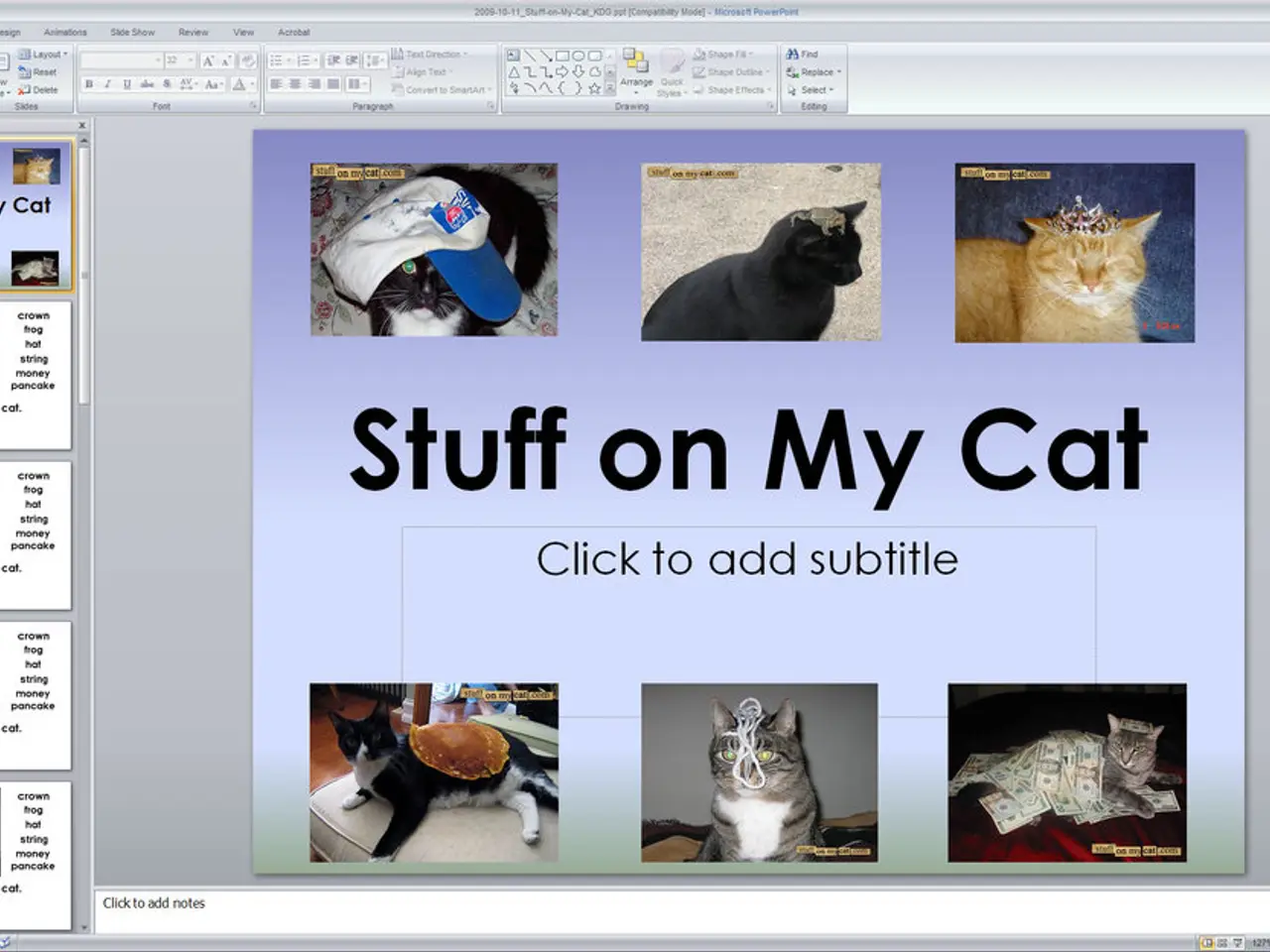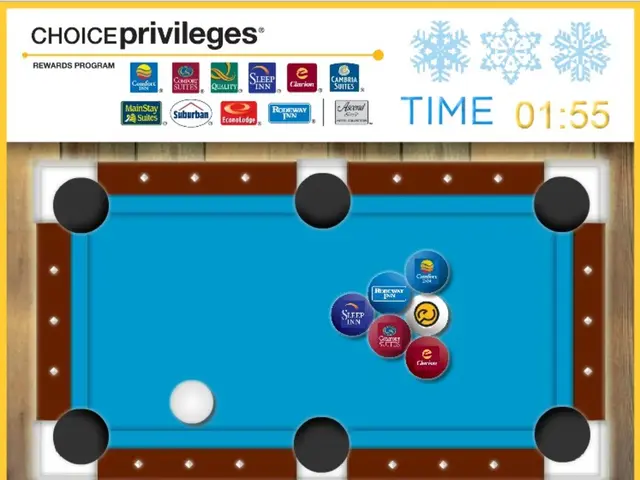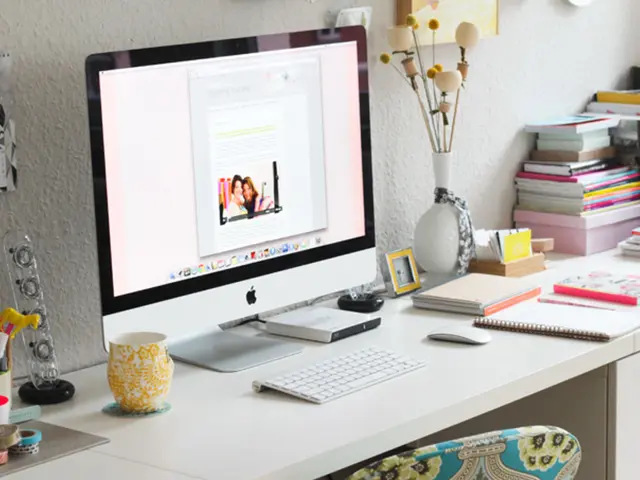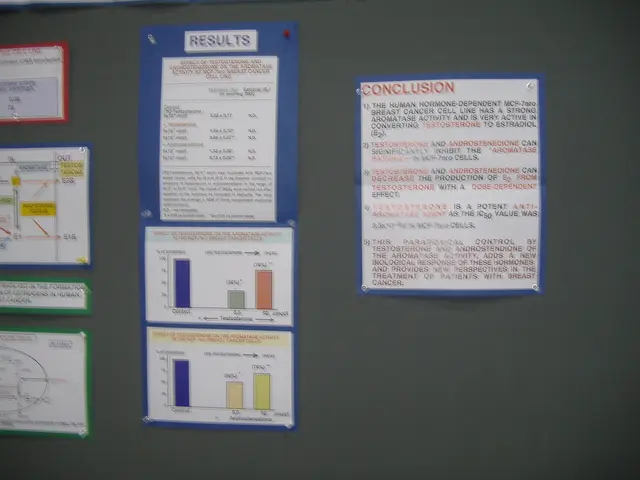Guidelines for Capturing Video on TikTok on Android Devices and iPhones
In the world of social media, TikTok has become a popular platform for creating and sharing short videos. Whether you're a TikTok creator or simply a fan, you might find yourself wanting to screen record TikTok videos or live sessions for various reasons. Here's a guide on how to do just that on Android and iPhone devices.
For Android users, there are several apps available that can help you screen record TikTok videos. Some of the recommended apps include AZ Screen Recorder, Mobizen Screen Recorder, and ApowerRec. These apps offer Full HD recording capabilities, the ability to record internal and external audio, and are easy to use for screen capture.
To use ApowerRec, for instance, you first need to install the app from the Google Play Store. Once installed, press the red button to start recording, open TikTok, select the video, and press the black button to stop and save the video. If you want to remove the TikTok watermark from your screen recording, you can use third-party apps like Video Watermark or HitPaw Watermark Remover.
If you're looking to screen record TikTok live sessions on Android, swipe down to reveal the notification panel and tap on the screen record button. Keep in mind that to record a TikTok live session, you must be at least 16 years old and have at least 1000 followers.
iPhone users also have options for screen recording TikTok videos and live sessions. By default, you can add the screen recorder to your control center. To do this, go to settings, tap control center, tap customize controls, scroll and find the screen recording, and tap on the + sign to add it to your control center.
To screen record a TikTok video on an iPhone, swipe to reveal your control center, tap on the screen recorder, open TikTok, select the video, and tap on the red button at the top left corner of the screen to stop and save the screen recording. For live sessions, swipe to reveal the control center and tap on the screen record button.
It's worth noting that it's possible to screen record TikTok live sessions on both iPhone and Android devices.
For those who prefer using a PC, you can screen record TikTok videos using a screen recording app like ApowerRec. Simply install the app, open it, start recording, open TikTok, select the video, and stop the recording when you're done.
Lastly, if you've used a third-party app to remove the TikTok watermark from your screen recording, don't forget to tap on the tick button at the top right corner of the screen to initiate the process.
Whether you're a creator or a viewer, these tips will help you screen record TikTok videos and live sessions on Android and iPhone devices, allowing you to share, save, and enjoy TikTok content in new ways.