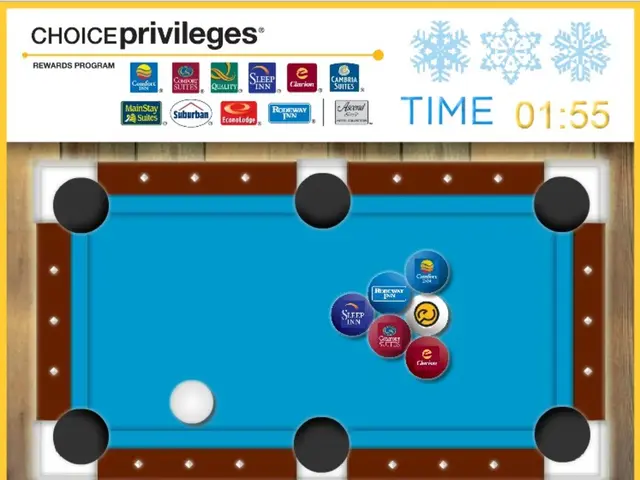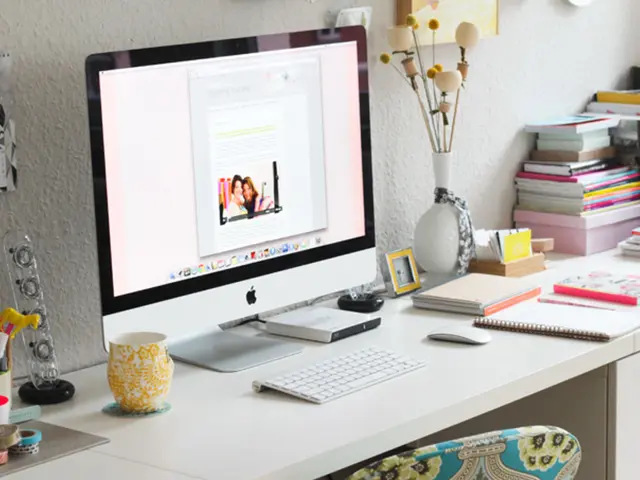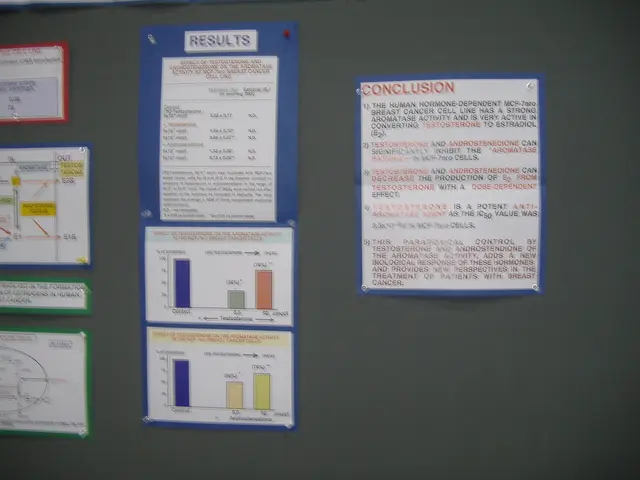Instructions for Uploading Uncropped Photos on Instagram
In the world of social media, Instagram remains a powerhouse, with over 1.4 billion monthly users worldwide. To ensure your posts stand out, here are some tips to help maintain image quality and adhere to Instagram's specifications.
Firstly, it's essential to understand Instagram's recommended photo dimensions for the best resolution: 566 to 1350 pixels high and 320 to 1080 pixels wide. However, with over 95 million photos and videos uploaded daily, Instagram automatically compresses images to manage data. This compression can sometimes affect image quality, especially when resizing photos for Instagram.
One solution to maintain image quality is to use a third-party tool like Kapwing for lossless compression. Kapwing is particularly popular for fixing problems when posting full-size images on Instagram because it allows users to easily resize and adapt images and videos to Instagram formats without cropping or losing quality. It also offers numerous templates and simple export options directly to Instagram, features not as comprehensively offered by many other tools.
When it comes to colour, a black background blends seamlessly with the Instagram interface, making it look like part of the app. Instagram follows the dark mode settings of the user's phone by default, so adding a black background to resized photos can help avoid a visible border in dark mode, as over 80% of smartphone users have dark mode enabled.
Instagram enforces a maximum aspect ratio of 4:5 for all image posts. However, Instagram supports multiple aspect ratios for video content like Reels, using a 9:16 aspect ratio for a full-screen, vertical format.
It's worth noting that Instagram does not support transparent background PNGs; it automatically converts PNGs to JPEGs, replacing transparent areas with black pixels. If a photo is too small, Instagram will automatically enlarge it to at least 320 pixels wide. If a photo is too large, Instagram will resize it down to a maximum width of 1080 pixels, potentially resulting in a loss of detail.
To maintain better image quality, enable the 'Upload at Highest Quality' option in your account settings. By following these tips, you can ensure your Instagram posts look their best and stand out in the feed.