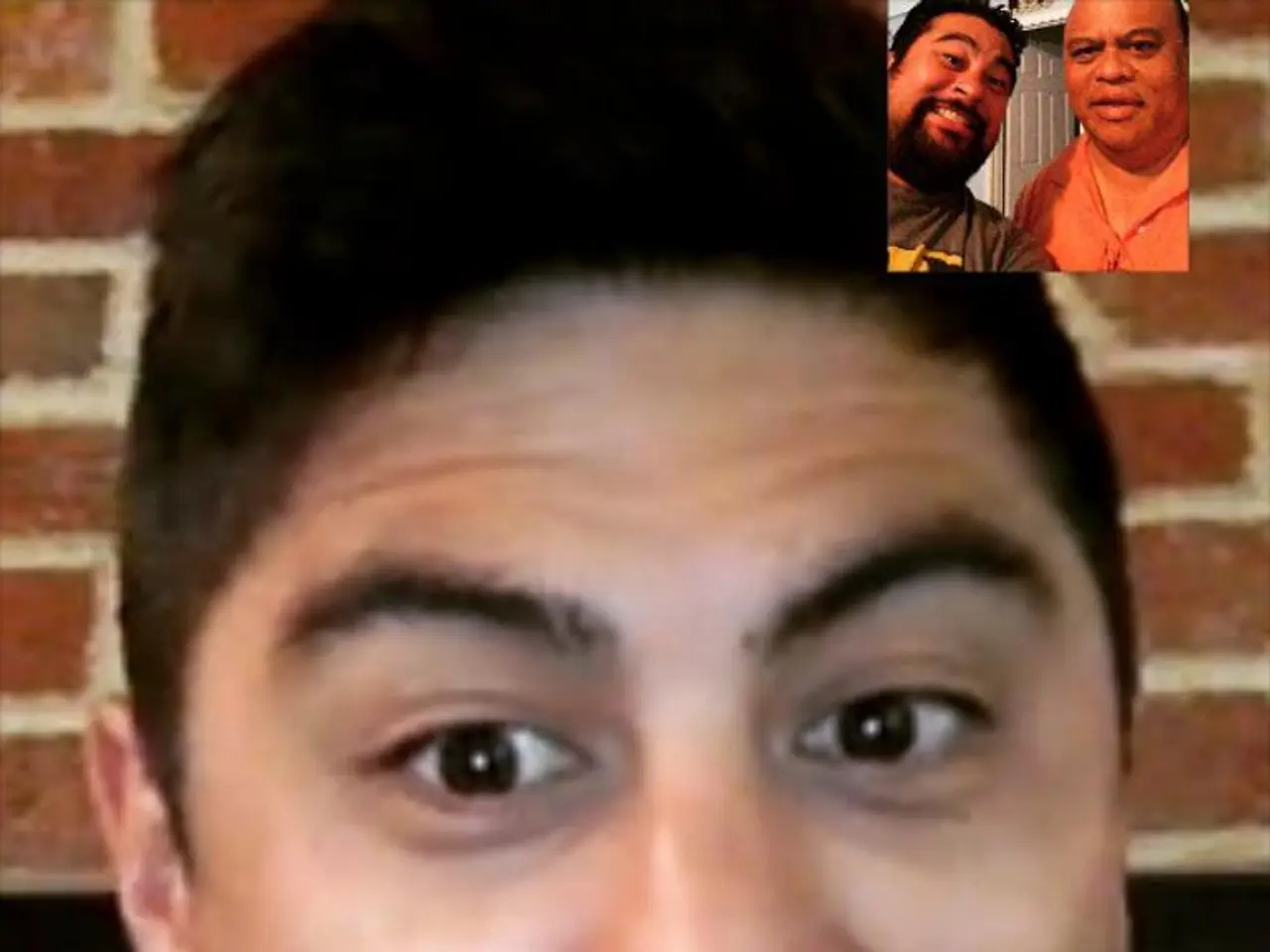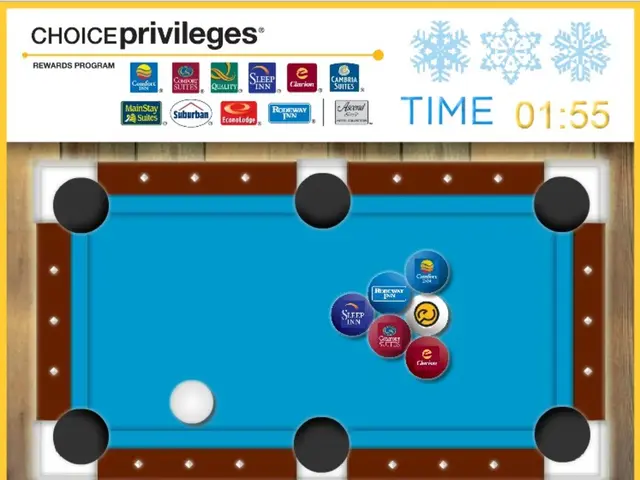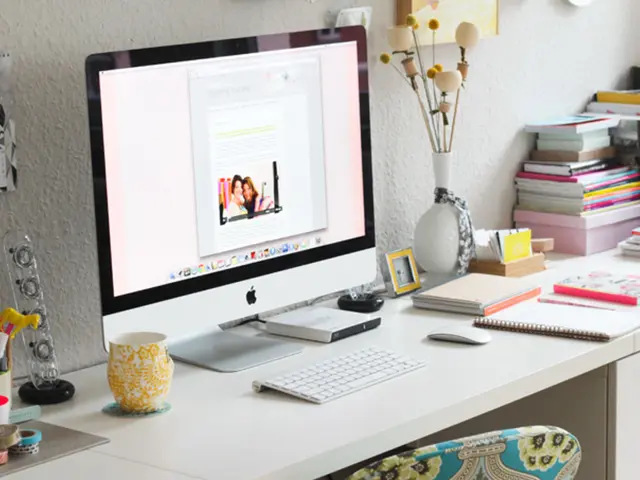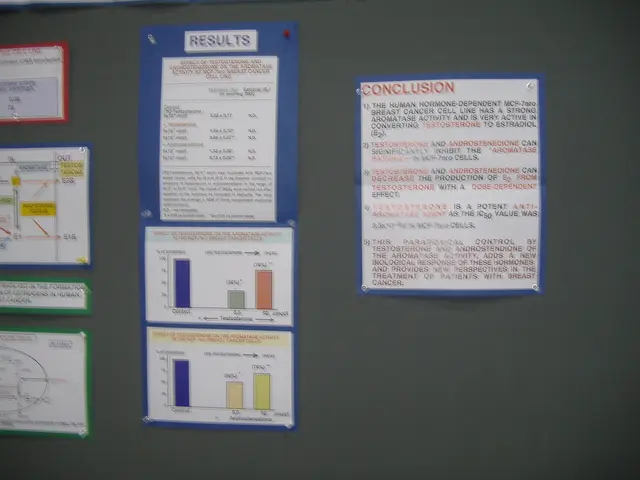Saving a TikTok Live Stream: A Guide on Preserving Someone's TikTok Live Video
Saving TikTok Live Streams: A Step-by-Step Guide
Saving TikTok live streams for later viewing or sharing can be a simple task, but it's important to know the available options. Here's a comprehensive guide on how to save TikTok live streams using various methods.
Option 1: On an iPhone During a live stream, you can save the video by swiping down from the top right corner of your screen and clicking the record button.
Option 2: Tethering Your Phone to Your Computer For a more reliable and dependable recording, you can tether your phone to your computer and use a third-party app like QuickTime to screen record the live stream.
Option 3: Downloading the Live Stream from TikTok After the live stream ends, you can download the video from TikTok. To do this, navigate to your profile, tap on the three horizontal lines, then go to Creator tools, tap on Live Center, and select "Replays." However, please note that this method does not include the comments.
Option 4: Having Someone Else Record It If you're concerned about recording your live stream on your phone or tethering it to your computer, you can have someone else record it for you.
Using TikTok Live Video Downloaders There are several third-party tools available for downloading TikTok live videos, such as TikCap, TikLive, and TikTok Live Recorder. To use these tools, copy the link from the "Share" option on the live video, paste it into the downloader, and choose "Live" and "Search."
Screen Recording Considerations When screen recording a TikTok live, ensure the microphone is on to capture both video and audio. Please note that screen recording a TikTok live may cause a bit of lag, but it's not a problem as long as you are not doing a dual live stream.
Important Note Downloading a TikTok live video does not include the comments. If you don't want to record or download the live stream yourself, you can have someone else record it for you.
Other Devices and Methods Remember, other devices have different methods for screen recording, so it's important to look up the specific method for your device. For example, on a Mac, you can use QuickTime for built-in screen recording functions.
Re-Uploading the Saved Live Stream After screen recording or downloading a TikTok live video, you can re-upload it to other social media platforms for wider sharing.
Happy saving and sharing!