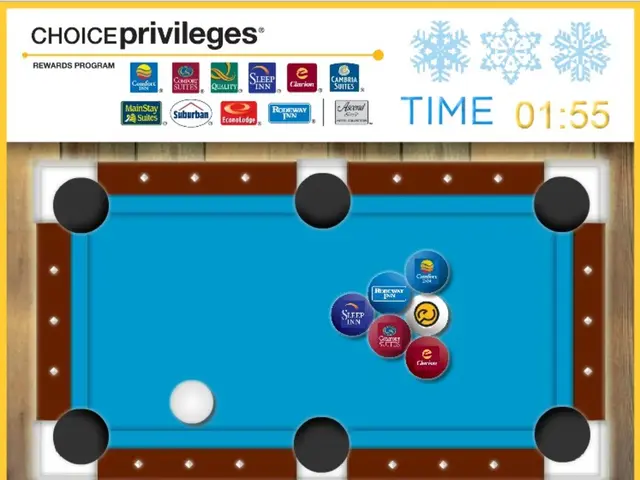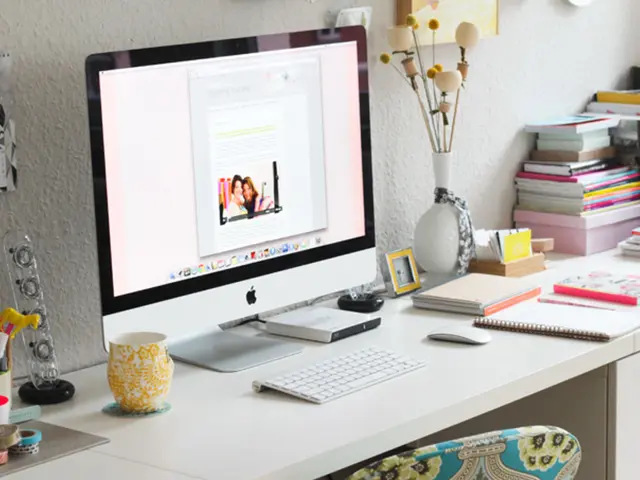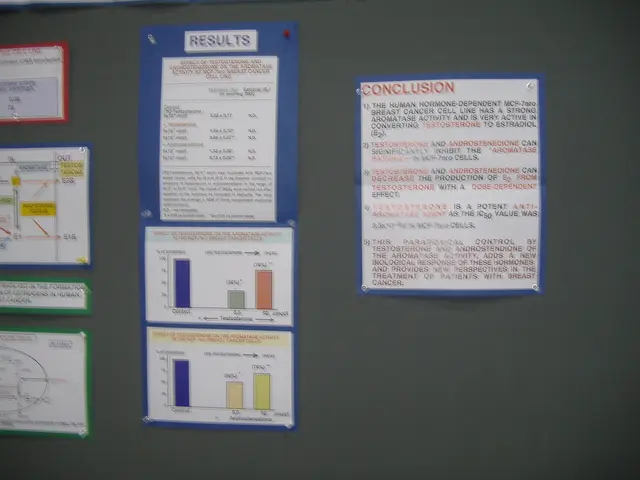Top 10 Keyboard Shortcuts for Screenshot Tool, Plus Alternatives for Windows PC Users
In the digital age, taking screenshots has become an essential task for many. Whether you're a professional, a student, or a casual user, there's a screenshot tool out there that suits your needs. Here's a roundup of some of the best alternatives for Windows users in 2025.
Starting with the built-in utility, the Snipping Tool, a staple since Windows Vista, offers basic capture modes and the ability to save images as files. To level up your screenshot game, consider the following options:
- Greenshot - A lightweight, open-source tool designed for efficiency. It boasts quick region and window capture, a built-in editor with annotation options, and direct upload to services like Imgur.
- PicPick - This tool offers more than just screenshot capture. It includes a ruler, color picker, and protractor, making it a versatile choice for designers and professionals. PicPick is free for personal use.
- ShareX - A powerhouse for power users, ShareX offers a wide range of capture modes and direct upload to various services. It's a go-to for those who need advanced features and customisation options.
- Screenpresso - This tool offers quick sharing to cloud platforms and a built-in document generator for tutorials. It also has a portable version available, making it handy for on-the-go use.
- Droplr - Droplr focuses on business collaboration, offering team-oriented annotation tools and instant link sharing for captures. It works across Windows and macOS, making it ideal for cross-platform teams.
- Snagit - Known for its screen recording capabilities, Snagit also offers cloud and team sharing tools, making it a great choice for collaborative projects.
- Nimbus Capture - This tool offers screenshot and screen recording, annotation and sharing options, and even has a Chrome extension for browser captures. It also integrates with Nimbus Note for added convenience.
- Apowersoft Screen Capture Pro - This tool offers editing tools with cloud storage integration, screen recording support, and a task scheduler for automated screenshots.
- Lightshot - Emphasising simplicity and sharing, Lightshot offers instant online sharing with a link and quick editing tools.
- Flameshot - Popular with developers and designers, Flameshot is a customisable, open-source option that's worth a look.
Remember, knowing the features of these tools is just half the battle; the real magic lies in learning their shortcuts. For instance, the primary shortcut for Snip & Sketch is Windows + Shift + S, and Esc cancels a snip in progress. Ctrl + C copies the screenshot to the clipboard for quick sharing, and Ctrl + S saves the screenshot immediately after taking it.
With these tools at your disposal, taking and sharing screenshots has never been easier. Whether you're a beginner or a power user, there's a tool here that's perfect for you. Happy screenshotting!