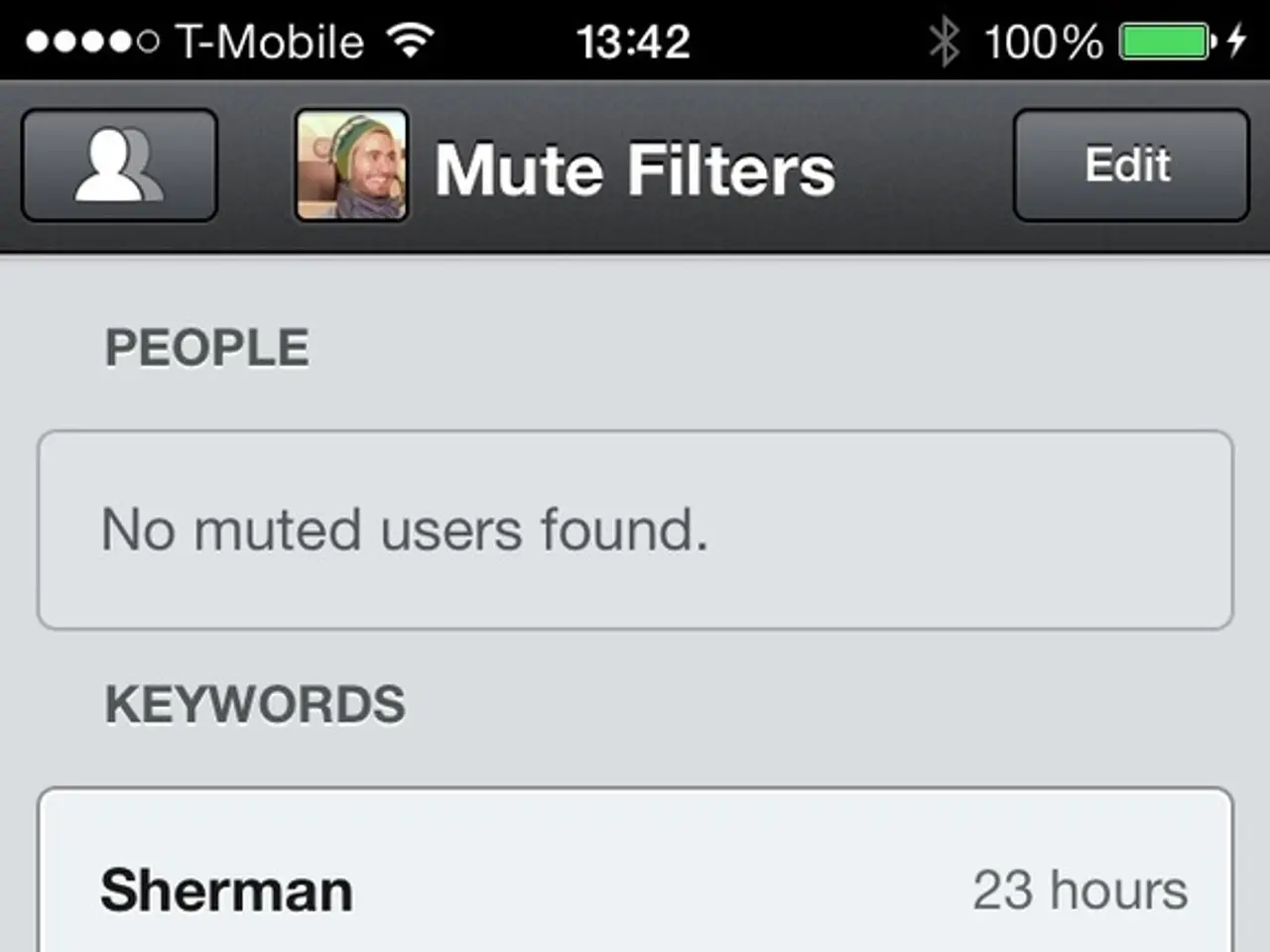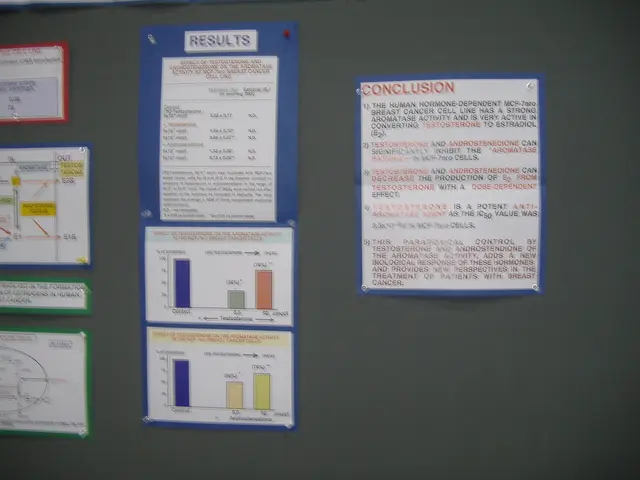Utilizing Hibernation for prolonging battery life in Windows 11 and Windows 10
Windows 11 offers a useful feature for extending battery life: the Hibernate mode. This mode saves the current state of your computer onto the hard drive, allowing for a complete shutdown while preserving your work. Here's a guide on how to enable and configure this feature on your Windows 11 device.
Enabling Hibernation Mode
To enable hibernation mode on Windows 11, open Start, search for Command Prompt, right-click the top result, and select Run as administrator. Type the command to confirm if hibernation is already enabled on your device. If not, type to enable the feature.
Customising Hibernation Settings
After enabling hibernation, you can customise settings to get the most out of the feature. For instance, you can change the power button or laptop lid to put the computer in hibernation mode as soon as you press the button or close the lid. You can also adjust the power settings to allow the device to hibernate automatically after some time of inactivity.
Starting on the Windows 11 2024 Update, the Settings app includes new settings to configure hibernation after the feature has been enabled through Command Prompt. However, if you can't find the option in the Settings app, you will have to use the Control Panel to do so.
Accessing Hibernation Settings Through Control Panel
The Control Panel is where you can add or remove the "Hibernate" option from the Start menu. To change the schedule of when the computer should hibernate after the time of inactivity, you will also need to use the Control Panel.
To change the hibernation timers on your computer, open Control Panel, click on Hardware and Sound, click on Power Options, click the "Change plan settings" option under the current power plan in use, and then adjust the hibernation timers as needed.
Configuring Power Button and Laptop Lid Actions
Under the "Power and sleep buttons and lid settings" section in the "Choose what closing the lid does" option, use the drop-down menu to allow your device to enter into the hibernation state when you press the power or sleep button, or when closing the laptop lid.
In the "Choose what closing the lid does" option, there is also an option to customise the power button and sleep button actions to hibernate.
Important Notes
It is important to note that hibernation isn't available on all system configurations. Reasons for this could include the graphics card driver not supporting the power state, hibernation being currently disabled on the UEFI, or the hardware not supporting hibernation.
If you're using a desktop computer, you can select the "Choose what the power buttons do" option to get to the settings.
When you turn off a laptop or desktop computer with the "Hibernate" feature enabled, it resumes where you left off the next time you turn it on. The "Hibernate" feature saves data in memory onto the hard drive using the "Hiberfil.sys" system file.
If you're unable to use hibernation on Windows 10, the reasons could be similar. Hardware configurations that do not support Hibernate mode on Windows 11 typically include devices running Windows To Go workspaces installed on USB drives, as they cannot enter Hibernate (S4) mode even if the hardware supports it; thus, Hibernate options and menus are unavailable on such setups.
In summary, the Hibernate mode on Windows 11 is a valuable tool for conserving battery life, especially when the device is not in use, running low on battery power, or has a battery drain issue. By understanding how to enable and configure this feature, you can maximise its benefits and extend the battery life of your Windows 11 device.