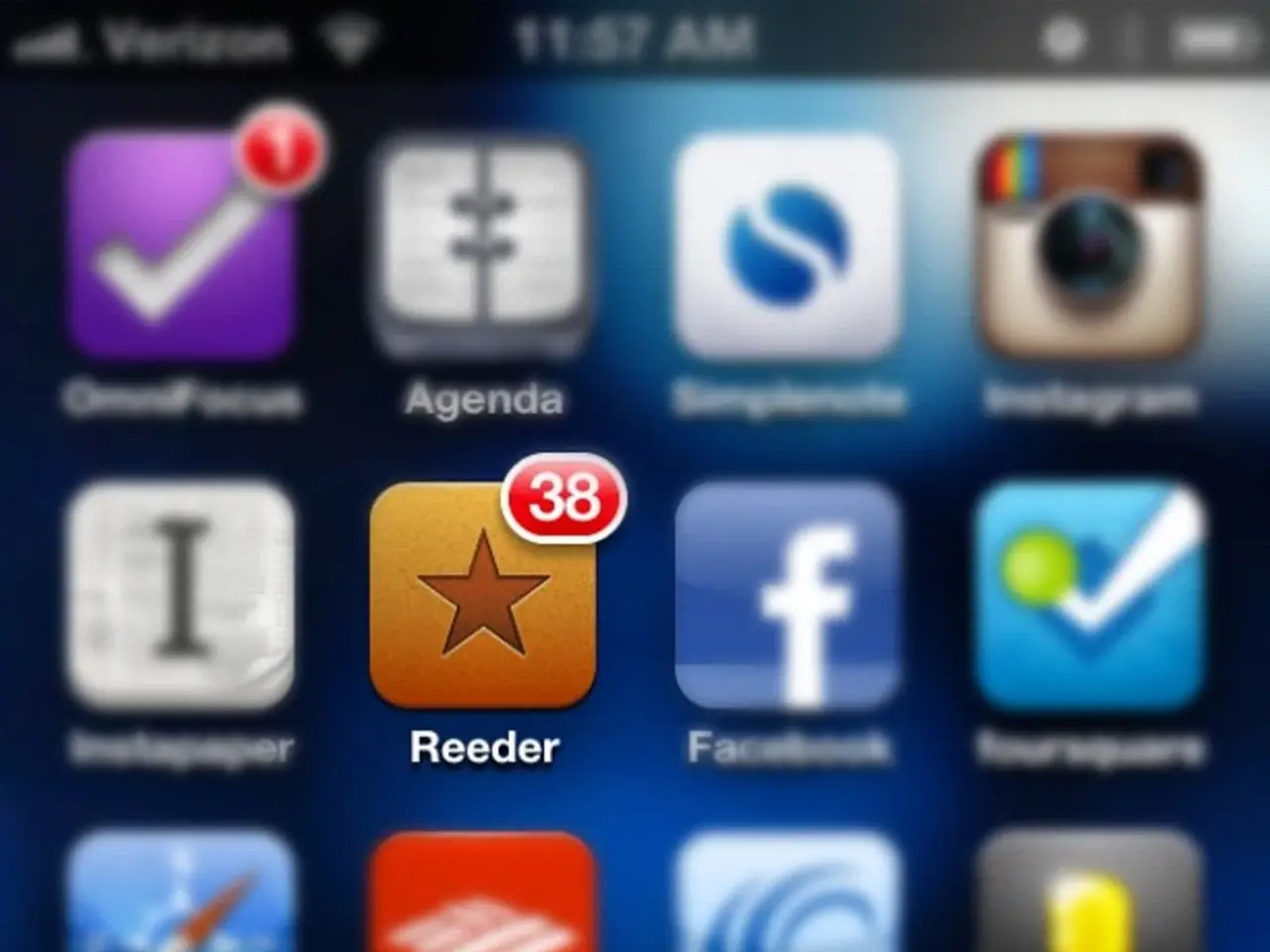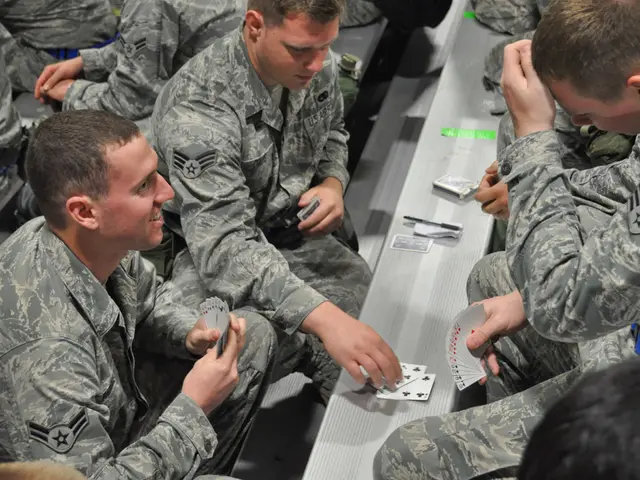YouTube Alerts Failing to Appear or Function on Android and iOS Devices
In this digital age, it's not uncommon to encounter issues with apps like YouTube. One such issue that users might face is the failure of notifications to appear. This article aims to provide a comprehensive guide to help you resolve YouTube notification problems on both Android and iOS devices.
If you're experiencing issues with YouTube notifications, the first step is to ensure that your device's settings are correctly configured. On Android, navigate to "Settings > App management > App List > YouTube > Notifications" and turn on the desired notifications. For iOS users, check your device's settings by going to "Settings > Focus" and switch off "Do Not Disturb Mode."
Clearing the YouTube App's cache can also help resolve the notification issue. On Android, go to "Settings > App Management > App List > YouTube > Storage & Cache" and tap on "Clear Cache." For iPhone users, uninstalling and reinstalling the app is the way to go.
It's possible that the issue is caused by cached files and data. In such cases, clearing the cache is essential to get it resolved. If clearing the cache doesn't work, consider reinstalling the YouTube app. Long-press on the YouTube app, choose "Uninstall" or "Remove," then search for "YouTube" in the app store and tap on "Install" or "Get" to get it installed.
Another potential cause could be an outdated version of the YouTube app or your device's operating system. Ensure that your device's software is up-to-date, and check if the YouTube app needs an update as well.
Incognito mode may also be interfering with YouTube notifications. If you've accidentally left incognito mode on in the YouTube app, turning it off should resolve the issue.
If you're still experiencing problems, it might be worth checking your device's sound settings. Ensure that the volume is not muted and that YouTube alerts are set to play.
Background app refresh for YouTube may be turned off. Enabling background data usage for YouTube can help with YouTube push notifications. On Android, go to "Settings > App management > App List > YouTube > Mobile data & Wi-fi" and ensure the "Background data" toggle is enabled.
There may be an issue with YouTube's servers. If this is the case, the problem might resolve itself over time. However, if the issue persists, you might want to consider contacting YouTube's support team.
Lastly, ensure that you are signed into a Google account with proper push notification permissions and that Google Play Services are up to date on Android devices. Also, check if the notification bell is turned off for a specific channel.
By following these steps, you should be able to resolve most YouTube notification issues. If everything else fails, reinstalling YouTube can fix the issue. Happy viewing!